Drew Ellis
Category: Creative
10.14.2013
Here at NJI, we love our Apple products as much as we love Breaking Bad. We appreciate the engineers at Apple who design the incredible machines we use, but we like to add our own personal touch. Not many people are aware that the Mac interface is customizable in many ways. One method, which we will talk about today, is how to customize your app icons. This post will tell you how to create new icons in the correct format and how to position them in place of the old ones. You can also download our custom adobe Breaking Bad icons.
To create new icons:
Images must first be in a square format and at least 256×256 pixels large. Converting from a png is optimal because it accounts for any transparency. Any image file can potentially be your new icon. But it has to be converted into a “.icns” file. This can be done in a few ways. The easiest free way I have found is to use a program like iConvert. Upload your image and it does the rest. Just download the .icns file and you can move to the nest step.![]()
![]()
Placing your new icons:
The easiest way to change your icons is to download CandyBar. This app makes it easy to drag and drop your new icons into place. The best part is it is free!
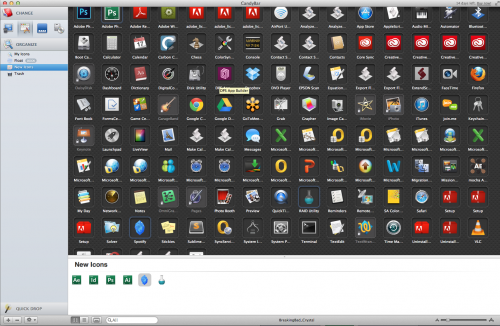
It’s that easy!
Here are some Breaking Bad icons for you to practice. Enjoy! BreakingBad_icns
![]()